This guide will walk you through setting up Binary Boy to work with UseNetServer news servers. If you haven’t already signed up for Usenet access then take a look at UNS. They offer high binary retention, 20 connections, SSL encryption and servers in the US and Europe. NGR visitors receive a special price of $10/mo. or $95/yr.
Download Binary Boy
Visit the Binary Boy newsreader homepage (BinaryBoy.com) to download the latest version of the client.
Install Binary Boy
Simply follow the prompts to install the client.
Configure Binary Boy for UseNetServer
The first time you open Binary Boy the configuration wizard appears.
Figure 1 – Binary Boy (Internet Connection Type)
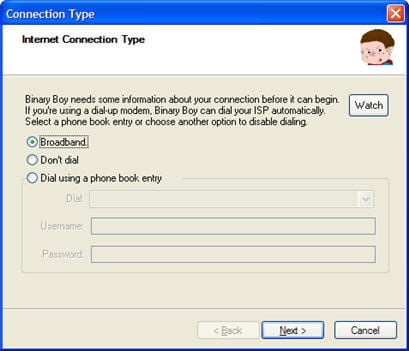
Pick the type of Internet connection you are running and click Next.
Figure 2 – Binary Boy (Initial News Server Screen)
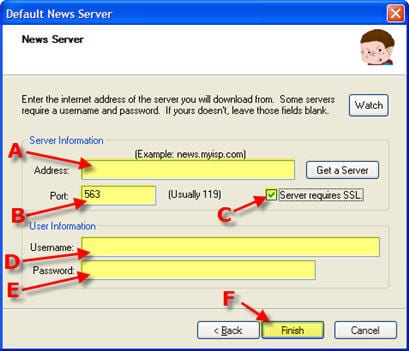
Enter the information as follows:
A – Address: news.usenetserver.com, secure.usenetserver.com (SSL) or text.usenetserver.com (text-only)
B – Port: use port 443, 563 or 8080 for secure or port 119, 23, 25, 3128, 8000 or 9000 for standard connections.
C – Check “Server requires SSL” for secure access.
D – Enter Username (provided in email)
E – Enter Password (provided in email)
F – click Finish
Once Binary Boy opens you can define the rest of the server setup. To do so click on Settings.
Figure 3 – Binary Boy Menu
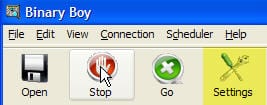
Now you can enter in the server information in the screen below:
Figure 4 – Binary Boy (Server Properties)
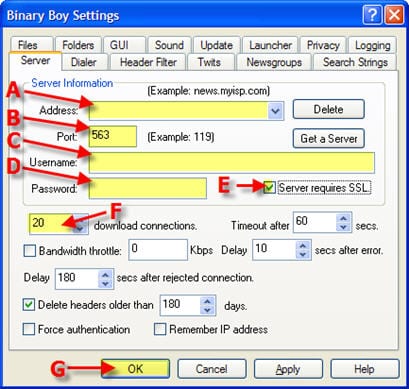
The server properties screen includes everything you need to get up and running. Simply enter the information as follows:
A – Address: news.usenetserver.com, secure.usenetserver.com (SSL) or text.usenetserver.com (text-only)
B – Port: use port 443, 563 or 8080 for secure or port 119, 23, 25, 3128, 8000 or 9000 for standard connections.
C – Enter Username (provided in email)
D – Enter Password (provided in email)
E – Check “Server requires SSL” for secure access.
F – Connections: UseNetServer supports up to 20 connections.
G – Click OK
It’s that simple to configure Binary Boy for UseNetServer. Enjoy!
