This guide will walk you through setting up Forte Agent to work with NewsDemon news servers.
Download Agent
Visit the Forte Agent newsreader homepage (Forteinc.com) to download the latest version of the client.
Install Forte
The installation is simple. Choose a folder for the program to install and whether or not you want desktop or quick launch icons.
Configure Agent for NewsDemon
The first time you open Agent the setup wizard appears.
Figure 1 – Agent Setup Wizard
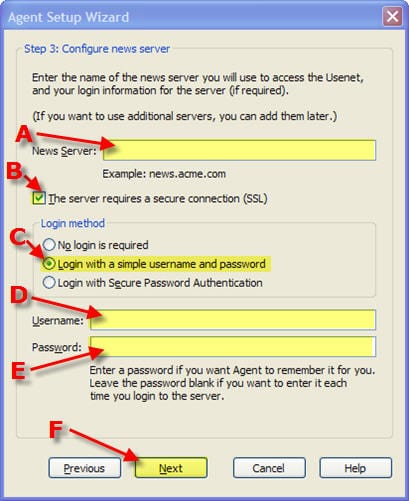
Enter the following information:
A – News Server: news.newsdemon.com
B – Check “This server requires a secure connection (SSL)”
C – Select “Login with a simple username and password”
D – Enter Username provided in email
E – Enter Password provided in email
F – click Next
Next we will go in and choose the remaining server options. To do so click on Tools → Servers and Accounts
Figure 2 – Agent Menu

Now you can enter in the server information in the screen below:
Figure 3 – Agent (Server Properties)
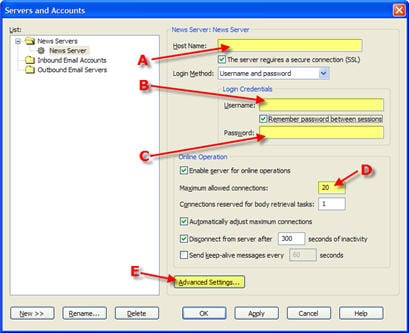
Enter the following information:
A – News Server: news.newsdemon.com
B – Enter Username provided in email
C – Enter Password provided in email
D – Connections: NewsDemon supports up to 20 connections.
E – Click “Advanced Settings”
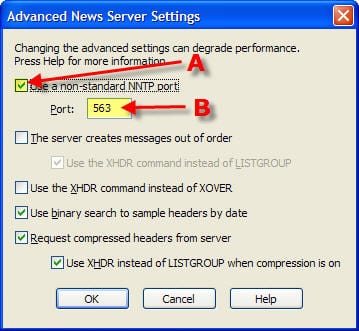
Here you can change the port (optional):
A – Check “Use a non-standard NNTP port”
B – Port: use port 563, 80 or 81 for secure or port 119, 23, 25, 443 or 8080 for standard connections.
It’s that simple to configure Forte Agent for NewsDemon. Enjoy!
