This guide will walk you through setting up Newsbin Pro to work with UseNetServer news servers. If you haven’t already signed up for Usenet access then take a look at UNS. They offer days of binary retention, connections, SSL encryption and servers in the US and Europe. NGR visitors receive a special price of $10/mo. or $95/yr.
Download GrabIt
Visit the GrabIt newsreader homepage (Shemes.com) to download the latest version of the client.
Install GrabIt
The installation is simple. Choose a folder for the program to install and whether or not you want desktop or quick launch icons.
Configure GrabIt for UseNetServer
The first time you open GrabIt the configuration wizard appears.
Figure 1 – GrabIt Configuration Wizard
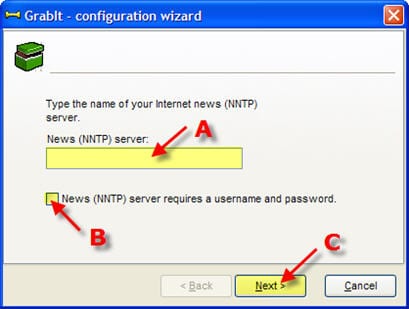
A – News (NNTP) server: news.usenetserver.com, secure.usenetserver.com (SSL) or text.usenetserver.com (text-only)
B – Check “News (NNTP) server requires a username and password”
C – Click Next
Figure 2 – GrabIt Configuration (UNS logon info)
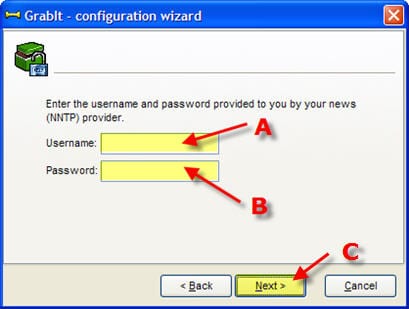
A – Enter Username (provided in email)
B – Enter Password (provided in email)
C – Click Next
Once GrabIt opens you can define the rest of the server setup. To do so right click Default server (A) and then click Server properties (B):
Figure 3 – GrabIt Menu
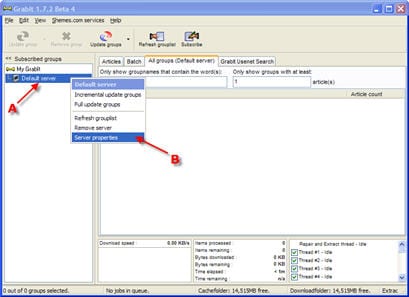
Now you can enter in the server information in the screen below:
Figure 4 – GrabIt (Server Properties)
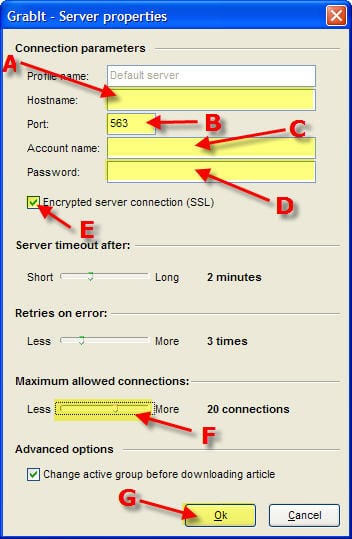
The server properties screen includes everything you need to get up and running. Simply enter the information as follows:
A – Hostname: news.usenetserver.com, secure.usenetserver.com (SSL) or text.usenetserver.com (text-only)
B – Port: use port 443, 563 or 8080 for secure or port 119, 23, 25, 3128, 8000 or 9000 for standard connections.
C – Enter Username (provided in email)
D – Enter Password (provided in email)
E – Check “Encrypted server connection (SSL)” for secure access.
F – Max Connections: UseNetServer supports up to connections.
G – Click OK
It’s that simple to configure GrabIt for UseNetServer. Enjoy!
