WinRAR is a great piece of software. Not only does it extract RAR’s, it also creates them. When you create an archive, you can compress the file making it smaller. Not only can you make it smaller, you can split the file into several parts so it is easier to upload to Usenet.
There are 2 ways to go about creating an archive or splitting a file. You can open the WinRAR program and select the files that you would like to compress or split. Once selected, you can click the “Add” button to bring up the Options window.
Or select the file you would like to compress, right click to bring up a menu and select the “Add to Archive” option for WinRAR. With either method, you will end up at this window.
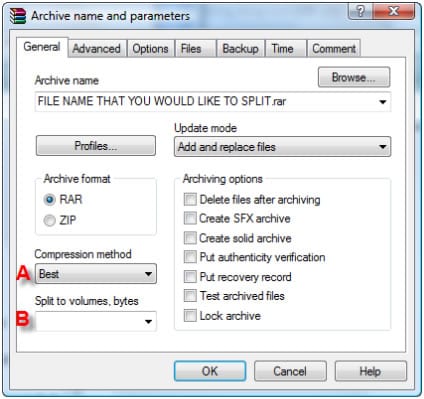
If your file is large, make sure you compress and split the file into smaller parts-RAR files. You can select your compression ratio and determine how the size of each RAR when you split the main file.
A – This option determines the strength of the compression or level of compression. Depending on the sizes and number of your files, the time it will take to compress may vary. Also, a general rule is that the higher the compression level, the longer the process will take. The default setting is “Normal.” If you want better compression or have a higher end processor or fast system, select the highest level compression setting: “best.” Using a higher compression setting generally gives you a smaller RAR size. Now, if you have a file that cannot be compressed anymore, select the “store” setting. This setting does not compress the file.
B – When splitting a file, this option allows you to define the size of each file. There is a drop down menu with predetermined sizes or you can enter your own value in that field. We recommend entering your own value to determine what size you want each RAR file to be. “What file size should I select for each RAR part you ask?” Good question. A general rule is for a good size is about 10 to 15 MB (15,000,000 bytes) for a file size up to 2 GigaBytes (2,000 Megabytes). Anything larger you can create sizes of 20MB (20,000,000 bytes) to 30MB per RAR. If you are posting files that are 4 GB or larger, you should define each part as 50MB or 50,000,000 bytes. When you log into a binary group, you will see many RAR files that are of these sizes.
The smaller the size of each RAR, the faster it can be downloaded and/or uploaded to Usenet. Also, smaller file sizes are also easier to repair if they are missing blocks, incomplete, or are corrupt.
When you are done selecting your options click “OK.” This will start the compression/split file process. WinRAR will bring up another window that shows the status.
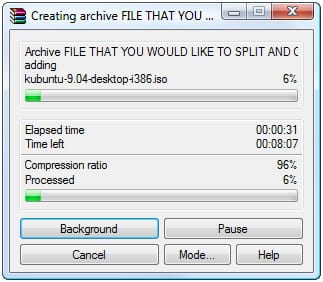
Once the process is complete, WinRAR will throw the files into the same folder as the original file that was split. Now you are done splitting the file. The file is now compressed and split into several easier-to-use parts.
Another reason to compress and split the file is that it can be incomplete, corrupt or missing blocks can be easily repaired by downloading PAR2 archives and using programs like QuickPAR to speed the repair process. The smaller the file size, the easier that quickpar can repair it. You will not have to download several large blocks of data to repair smaller RAR parts. Par2 or repair archives usually accompany the file archive. However, we will not go too deep into this as this is in the next step of “How to upload to Usenet.”
Now on to step 2 – Create PAR2 parity archives
