You can download WinRAR from many sources but I usually like to get them from the site publisher’s site located here.
When you select the version of WinRAR you need from the page, it will bring up a window asking you to save the program. Click “Save File”
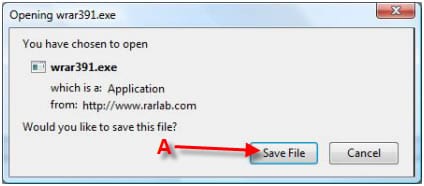
A – Click “Save File” to save RaRlab’s WinRAR to your computer.
Open the folder that contains the “WinRAR-release version.exe” file and click on the file to run the install process.
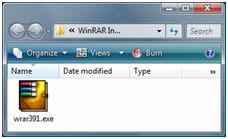
After you click the WinRAR install file, it will begin the install process by bringing up the install window. Make sure to review the terms of the license before you click “Install”
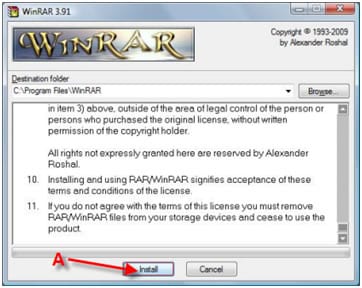
A – Read the terms and conditions for Win Rar and then click “Install”
After you click Install, WinRAR will bring up a Setup window that allows you to choose what files templates you would like to associate with WinRAR. Select the file templates that you would like but I left that section alone. I did however check the box that asks to “Add WinRAR to Desktop” and “Add WinRAR to Start Menu.” After you select your options, click “OK”
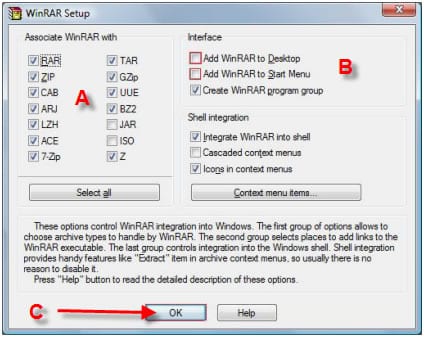
A – Select the file types you would like to associate with WinRAR
B – If you would like to have a shortcut for WinRAR added to the desktop and the start menu, check the boxes.
C – Click Okay once you have chosen the setup options for the WinRAR install.
It will quickly install the compression/UnRAR program and bring up a new window asking you for your next action. Either you “Run WinRAR” or click “Done” to run it at a later time.
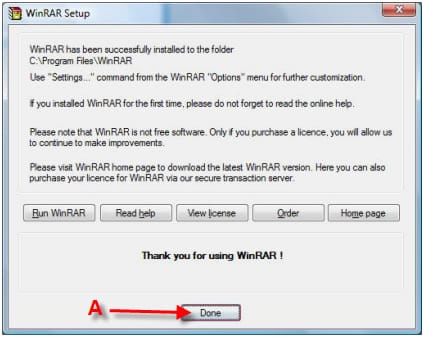
A – Click “Done” and now you are ready to use WinRAR.
For more help refer to other WinRAR guides:
1. How to install WinRAR
2. How to use WinRAR for extracting/UnRAR
3. How to create RAR files with WinRAR
